How to View Your Degree Audit or do a "What If" in LancerPlan
- Log into LancerPoint (https://lancerpoint.pasadena.edu)
- Click on the hamburger menu

- Click on Discover
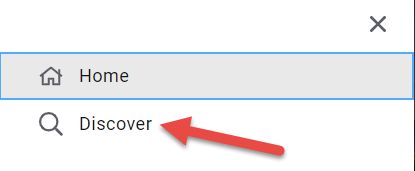
- Step 4: Search “My LancerPlan & Program Audit” then click on My Educational Plan
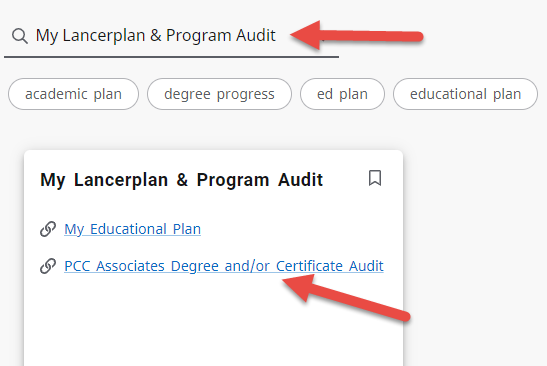
- Enter your PCC ID# (8 digits)
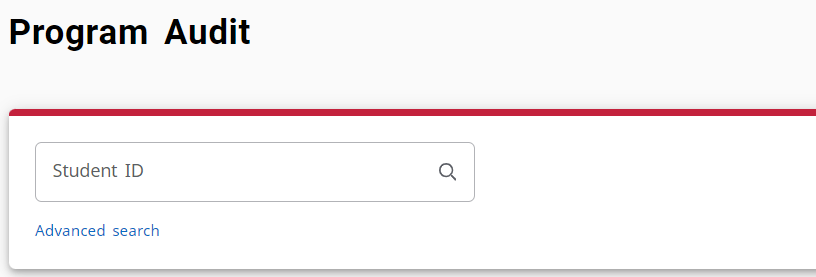
- Check if major listed is accurate. If accurate, scroll down to view your degree audit
for your major and general education requirements.
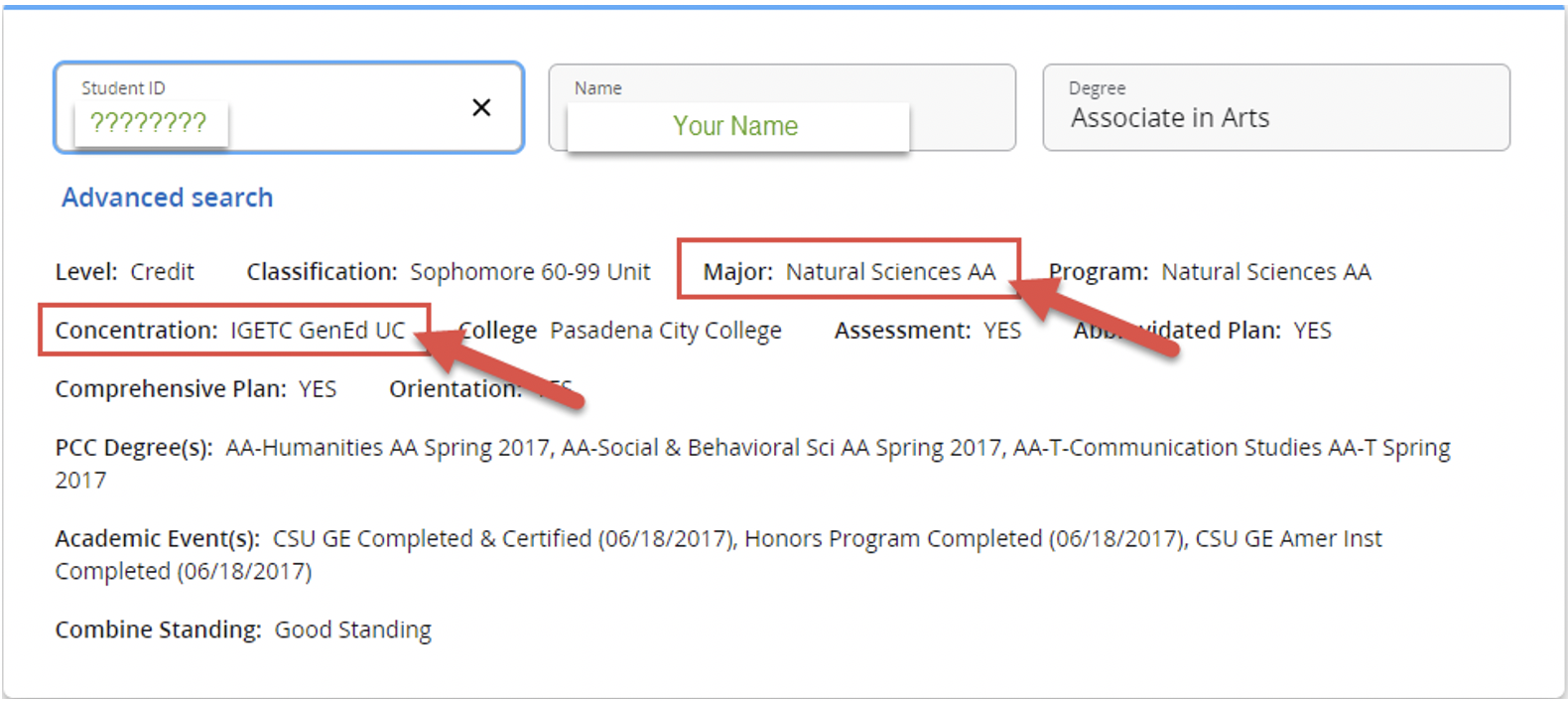
- If it is not accurate, you may submit an online request to update your major or speak with a counselor in Express Phone Counseling.
OR you can do a “What If” to check your desired degree requirements.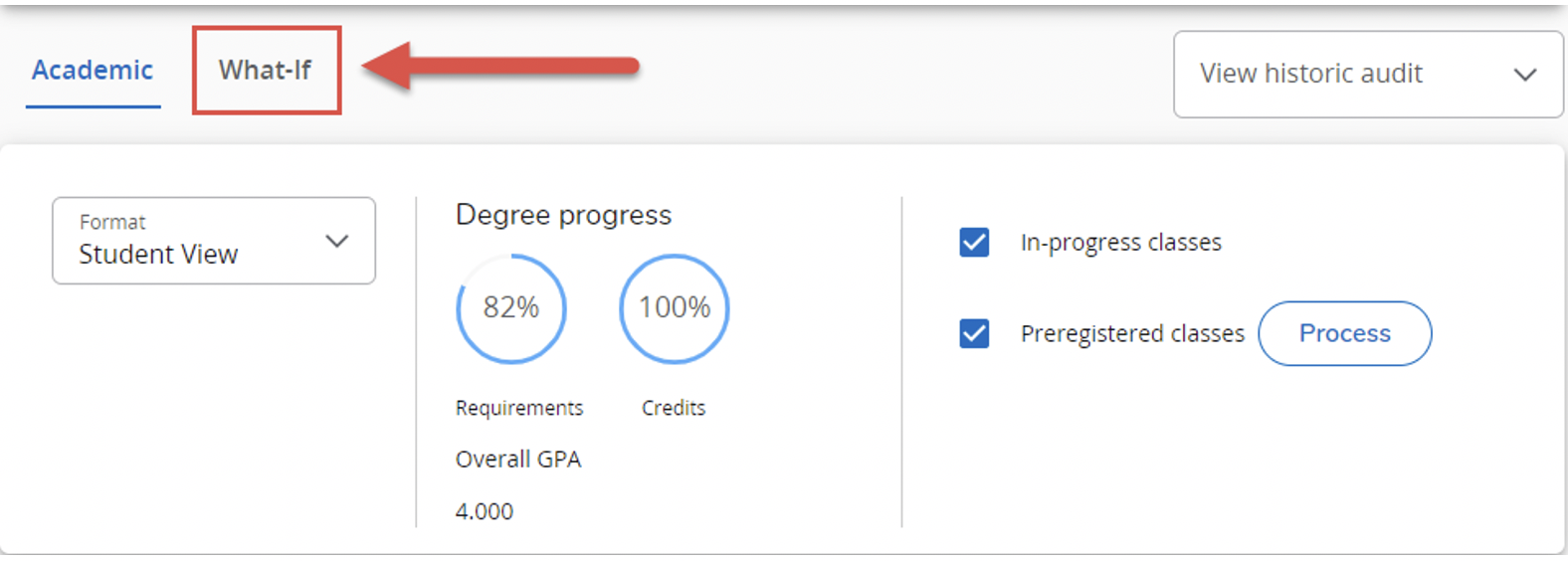
-
To get your What If audit, select
- Degree type (AA or AS-T or AA-T, etc.)
- Catalog year (select current catalog year or your catalog year)
- Major
- Concentration (select General Education (GE) pattern)
- In-progress classes (do you want to include your in-progress classes?)
Click on “Process” to get your audit.
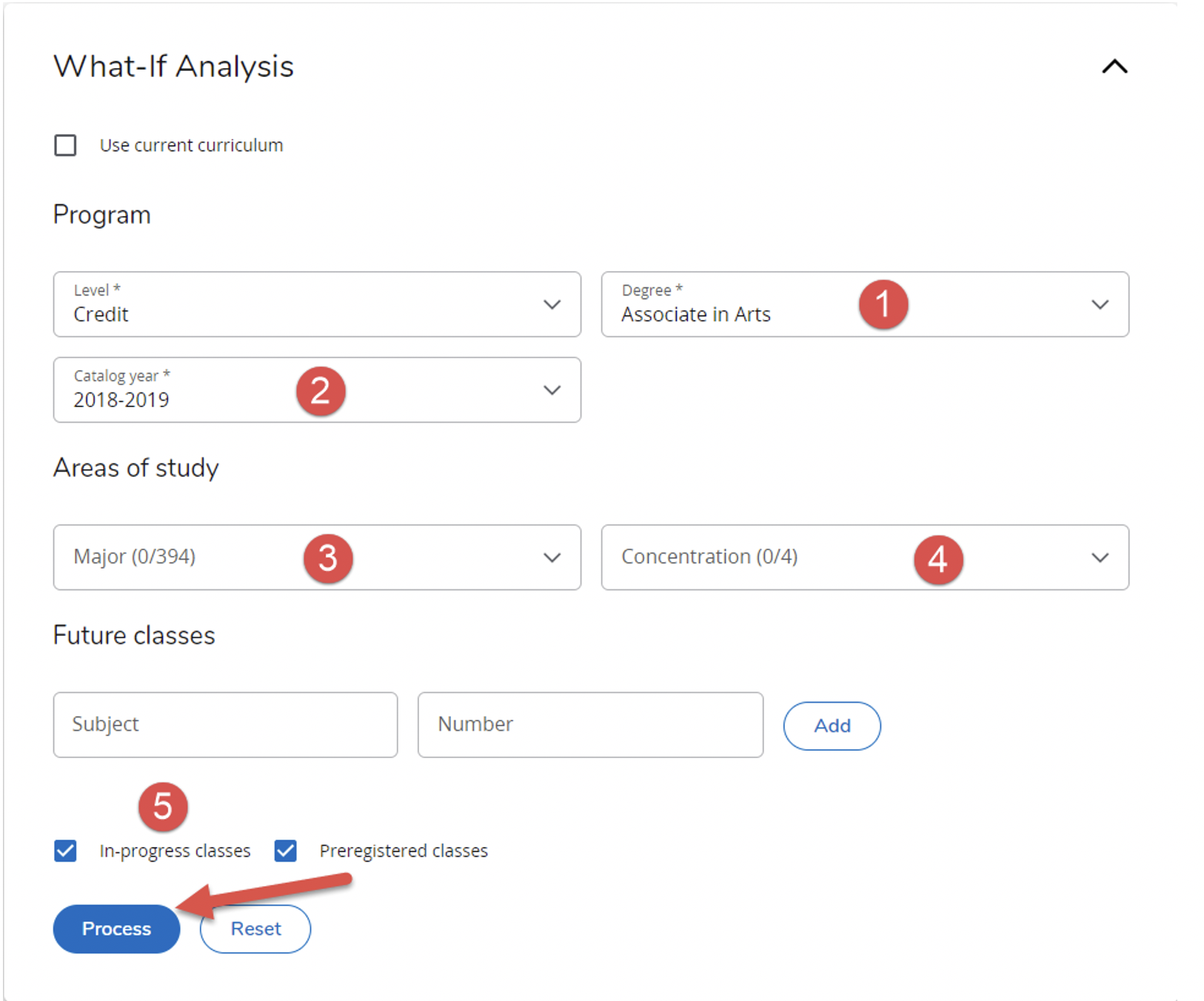
- Scroll down to view your audit.
- Green checks mean the requirement is met.
- If a requirement is not met, a red circle will appear and you will see “Still Needed”
with a list of class options to select.
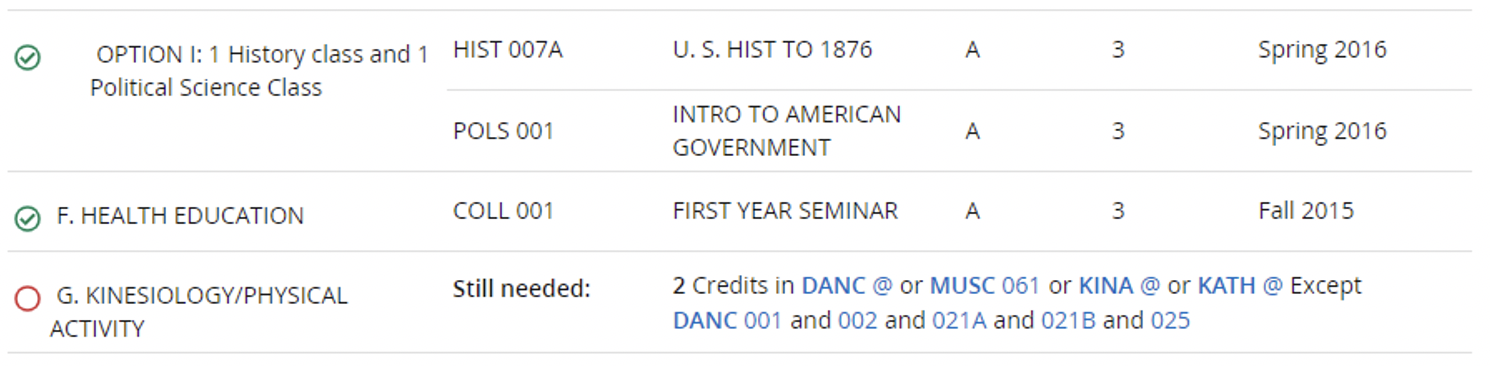
Disclaimer - You are encouraged to use the LancerPlan audit report as a guide when planning your progress toward completion of the degree/certificate requirements. Contact an academic counselor for assistance in interpreting the audit report or regarding your official degree/certificate completion status. The audit is not your academic transcript and it is not an official completion notification of your degree or certificate requirements. For an official record of your classes, please order your official academic transcript.
