Zoom Accounts
Employees: How to Access your PCC Zoom Account
If you are a new employee, to get provisioned a licensed Zoom account simply visit this URL and log in with your LancerPoint username and password: https://pasadena-edu.zoom.us/signin. This will automatically create a Zoom account for you as long as you're an active employee at PCC.
Note: New employees no longer need to visit https://www.conferzoom.org to sign up for a Zoom account.
Once you've signed in the first time, follow these instructions to log into the Zoom app.
- Open the Zoom app on your computer or mobile device.
- Click the SSO button on the Zoom login screen.
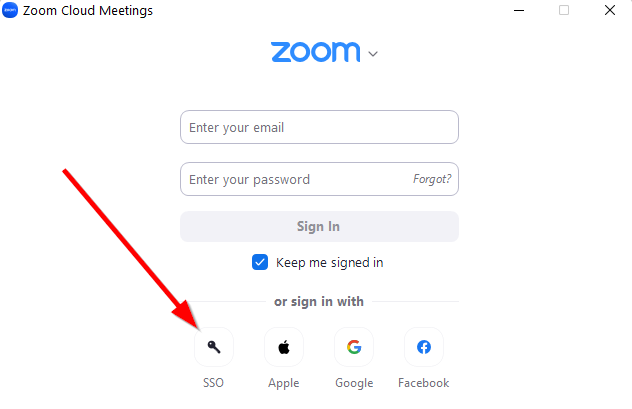
- Type in “pasadena-edu” for the Company Domain and then click Continue.
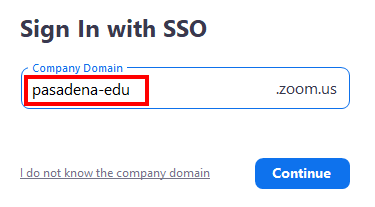
- Login with your LancerPoint username and password.
- You should now be logged in with your Licensed Zoom account. A Licensed user can host unlimited meetings with up to 300 participants.
