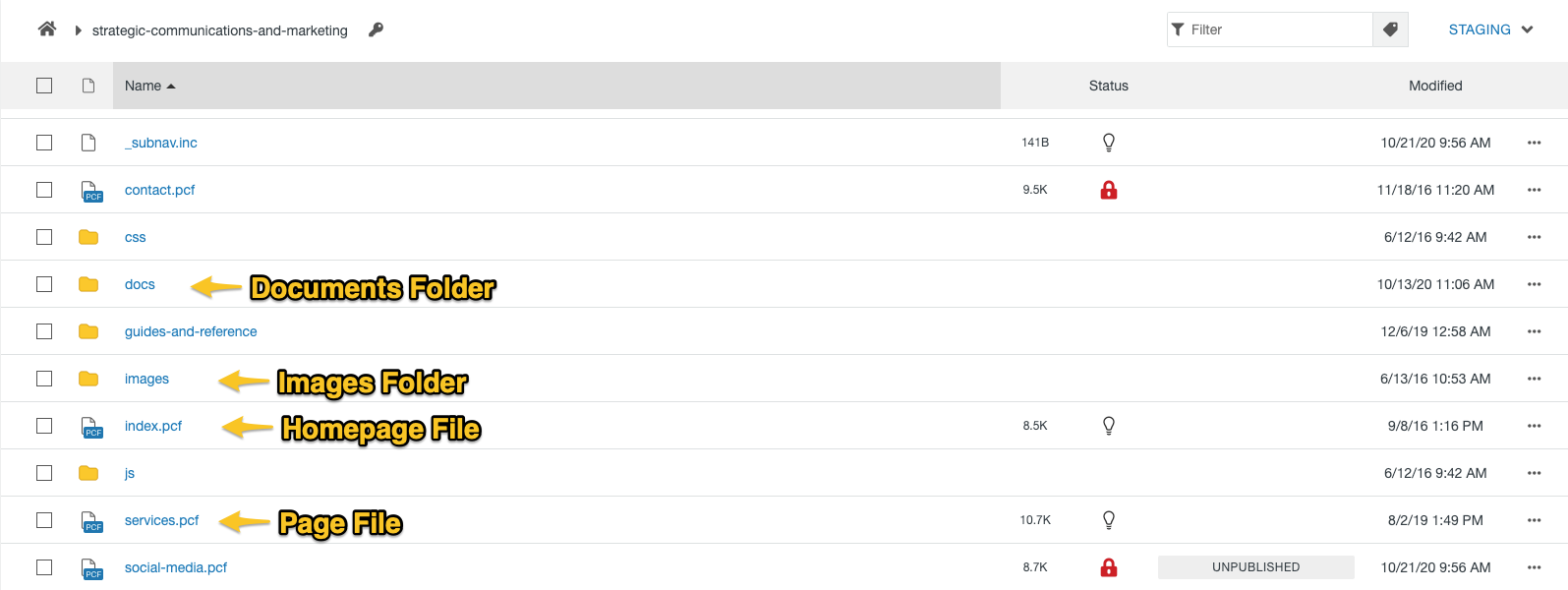Website Folders and Files
Each page on the PCC Website is a file. Files are organized into folders that dictate where they live on the website.
The Folders and Files on the website are very similar to the folders and files you keep saved on your computer. On your computer, you can create a file and save it on your desktop (which would be your root folder). Or you create a folder called “My Work” and save the file there. Inside the “My Work” folder, you might create another folder called “My Project” and save additional files there. Your files may end with file extensions like ".docx" or ".pdf" and so on. Each folder continues to open to additional folders and files until you are in the final one.
Just as on your computer, every page you see on the PCC Website is a file only with the file extension “.pcf". These files are then organized into folders, based on the Information Architecture that was created. The main folder (similar to your “desktop”), is also called the root folder. The root folder contains all other folders and files located on the PCC Website.
PCC's Folders and Files
As explained above, the PCC website is made up of a bunch of page files, image files, etc. that are organized into folders. Each folder signifies a section of the PCC Website. For example, “academics” is a folder. “divisions” is a folder inside “academics”. “natural-sciences” is a folder inside of “divisions”. And so on. (This is how we get the web address address "http://pasadena.edu/academics/divisions/natural-sciences/, but more about that in the next section.)
Each of these folders have multiple files (which are displayed as web pages in a browser) as well as additional folders (which include more files).
Every Folder of the website will include the following items:
-
index.pcf : The Index file is the “Homepage” for the folder that it lives in. The Index.pcf file name cannot be changed or removed from the section folder.
-
Additional Page Files: Most folders will include additional page files (i.e. about, apply, etc.) All page files end in “.pcf”
-
Additional Folders: The section you are in may have subsections. For example, "divisions" is a subsection of the folder "academics". If you are in the academics folder, you will see a folder called "divisions".
-
Images Folder: The images folder is where all images in that section are saved
-
Documents Folder: The "docs" folder is where all documents included in the section are saved (typically these are PDFs or other documents that have been linked to on various pages of the section)
Next Up: 2.5 - Find Your Files in Modern Campus CMS