Editing Content in Snippets
To edit the content of your snippets, you will need to access the WYSIWYG Editor for your page via DirectEdit. If you are not sure how to do this, please review our Editing Pages in Modern Campus CMS Tutorial.
The Snippet Edit Table
When in Edit View of the WYSIWYG Editor, Snippets will not look the same as they do on the live site. Instead, they will be displayed as a “Snippet Edit Table”, only displaying the content of the snippet, not the styling
Though the look of a Snippet Edit Table varies for each type of snippet, you will always see a table for a snippet when you are inside the WYSIWYG editor for page.
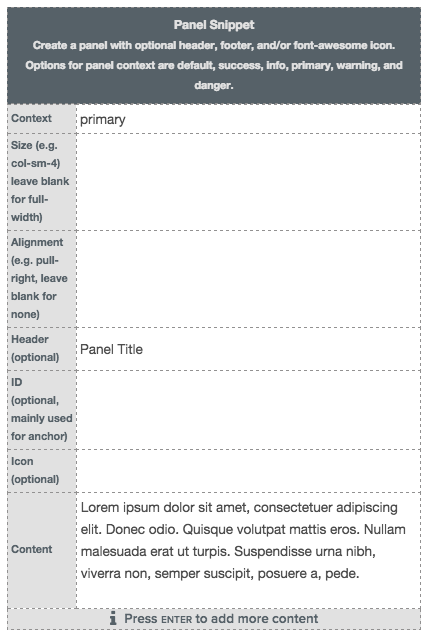
Editing the Content in a Snippet
Once you are in the WYSIWYG Editor for the page you are editing, you can change the content within a snippet just like you would edit regular page content. Each snippet is organized somewhat differently and has different content areas you can edit. Read our Types of Snippets to find out more information about editing a specific snippet.
The Dos and Don'ts of Editing Snippets
Snippets can be a little temperamental. It’s very easy to delete the wrong thing which will result in the snippet being broken. So it’s important to follow our snippet dos and don'ts:
- Save a Version First!
Before editing snippets, ALWAYS save a version of page before you begin editing. That way, in case the snippet edits go wrong, you can always revert back to when things were going right. - Stay Away From the Red "No" Icon
As you move your mouse over certain parts of the Snippet Edit Table, you will notice a red circle with a slash icon appear. These are the areas you can ignore completely. These areas are providing contextual information (i.e. The name of the Snippet, column titles, formatting directions). There is no content in there and no need to edit or change these. - Do NOT Copy and Paste Content In Snippets
Doing so almost always breaks the snippet. When editing a snippet, it’s best practice to just type content directly into the Snippet Edit Table — don’t paste it from somewhere else. It may be tedious up front, but will save you time in the end! - Do NOT Delete the Snippet Edit Table
If you no longer want the snippet or any of its content on the page, ask us for help! If you try to delete a snippet, you will see it’s pretty tough. Even if you highlight the whole Snippet Edit Table, it still will often leave “stuff” behind which will cause errors on your live page - Don’t Mess with Style or Formatting
On the live site, the Snippets will display text in pre-configured formats and styles. So, do not spend time trying to add different styles to the text in a snippet. Most likely, the style changes you try to add will be overridden by the preconfigured styles of the snippet.
Get More Help With Snippets
Now that you know the general dos and don'ts of editing content in snippets, review our Types of Snippets guide for more editing information, specific to each snippet type.
