Cancel an Event
If you are canceling a previously Published event, instead of "deleting" the event, you should mark the event as canceled. This will keep the event on the PCC website, but mark it as canceled so users who previously viewed the event know that the event has been canceled.
- Go to your events Dashboard.
- On the left side, click on Events
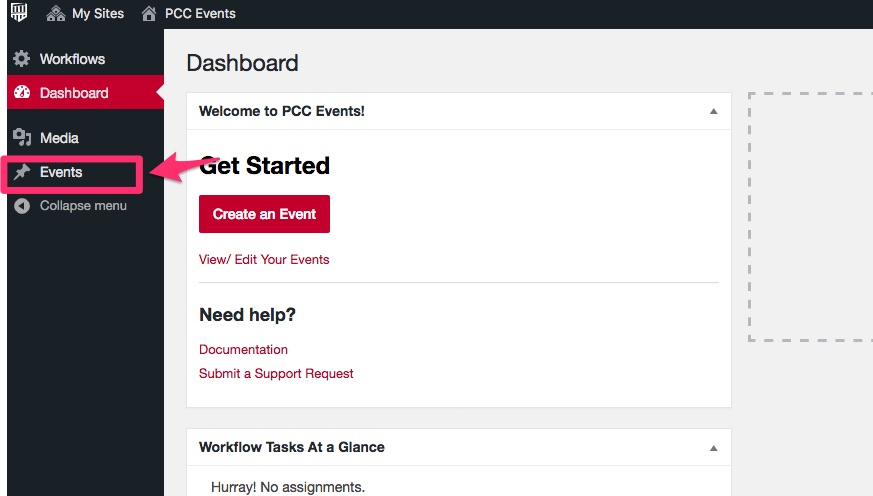
- A list of all your events will appear. Click on the Event you want to Cancel
- A popup will appear, click on Make Revision
- As you scroll down to Dates and Times you'll see an checkbox for Cancel Event. Check the box under any Dates and Times you want to cancel.
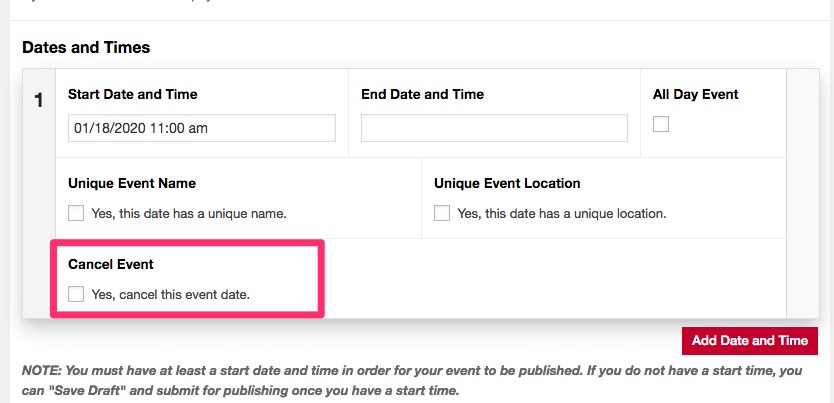
- Scroll back toward the top. On the right side, click Submit for Review and indicate in the comments that you have "Canceled the Event" or any other details about the event revisions.
- Once approved by the Web Office, your event will be updated on the PCC website.
