Preflight Checklist and Image Sizes
Prior to creating your event, there a few things to make sure you have lined up and questiosn you should ask yourself.
- Do you have dates and times for the event? You must have at least Date and Time for the event in order publish to the site.
- Do you need a physical location for your event? Have you reserved space? To reserve space on campus, visit Campus Use.
- Will you need to collect RSVPs for the event? Or allow people to purchase tickets? If so, you'll need a third party service such as EventBrite. You should set this up first prior to adding the event.
- Do you have a featured image or artwork for the event? See below for more about Images and Image Sizes.
- Do you have a flyer or brochure for the event? If so, you can include a link to download as a PDF (the PDF must be accessible), but it is best to add the content directly to the event.
If you have all your preflight questions answered, you're ready to start creating events.
Images and Image Sizes
Featured Images
Every event is capable of one featured image. The featured image size is set at a ratio and scales depending on where the event is being viewed on the website. We recommend creating artwork or selecting an image that will look good when cropped to the standard featured image size.
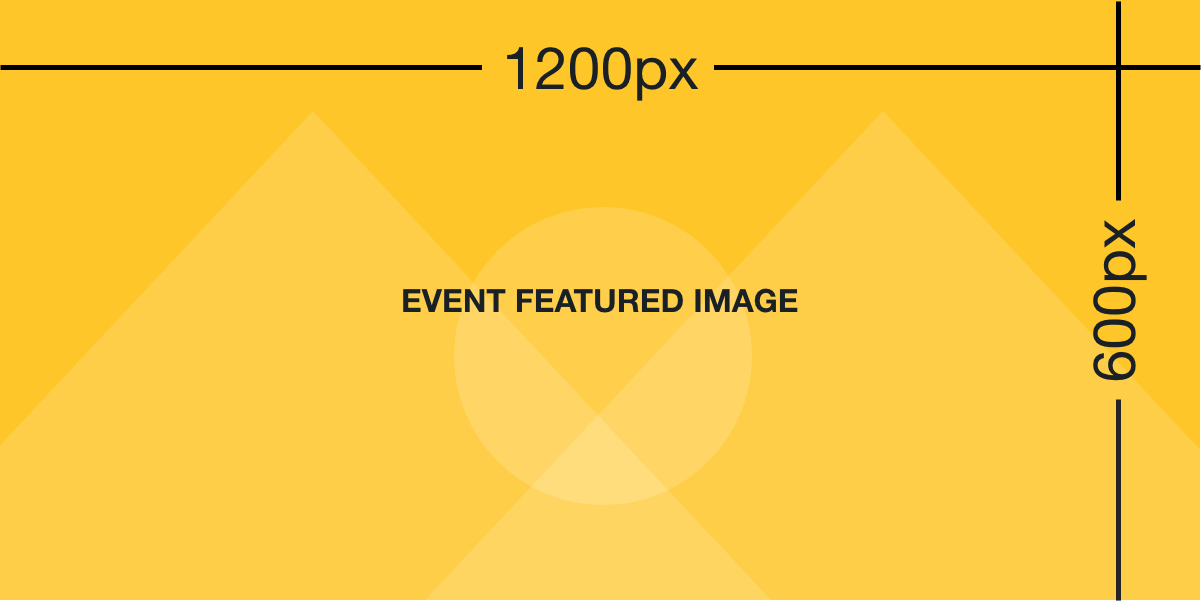 Featured Image Size: 1200px X 600px
Featured Image Size: 1200px X 600px
Adding Images to Your Event
You can add additional images to the Additional Content of your event, but they must be appropriate in nature. The Web Office will review any images prior to publishing the event and may remove images if deemed inappropriate.
For images that you add to the Additional Content of the event, try to reduce the size of the images to less than 1200px Width (you will not be able to upload images larger than 2MB).
