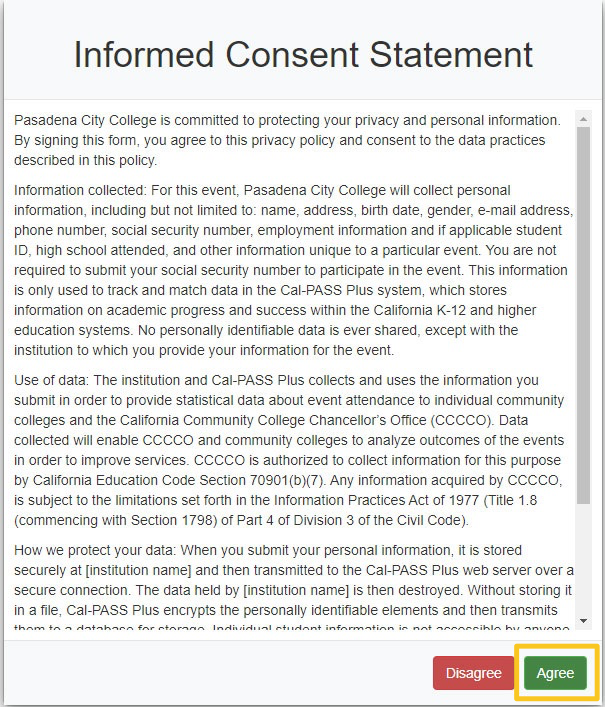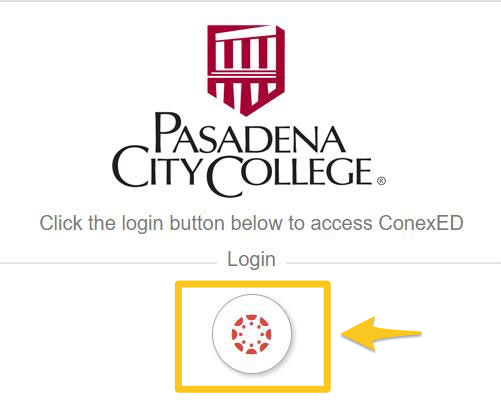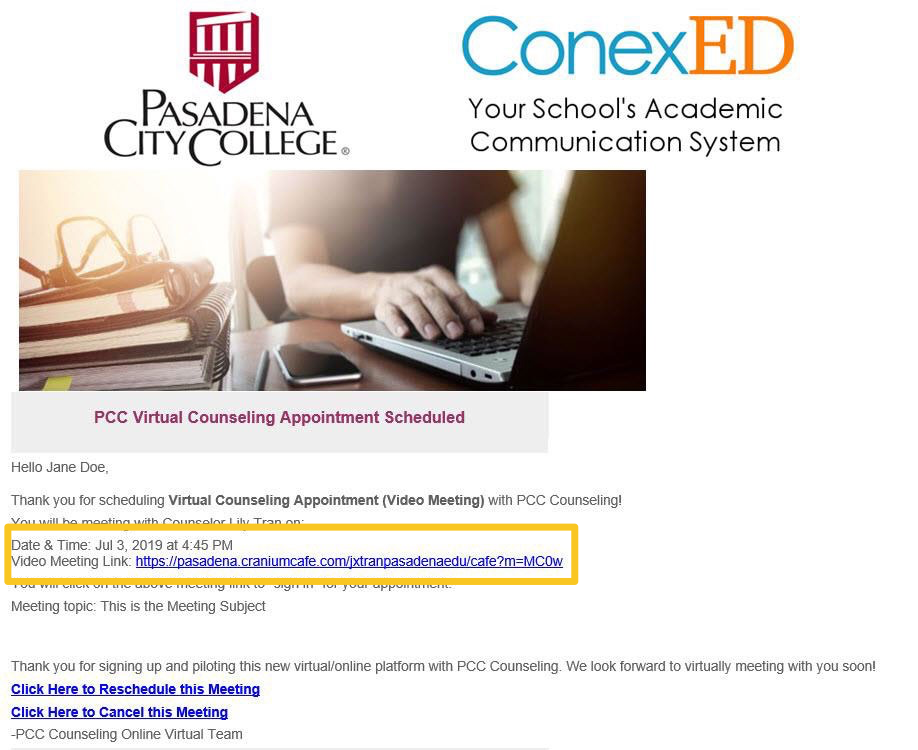Virtual Counseling
Virtual Counseling is a face-to-face (via webcam) online service which allows you to connect with an PCC counselor online to complete many of the services available during an in-person counseling meeting. The platform used for Virtual Counseling is called Cranium Café. Virtual Counseling Appointments in Cranium Café are 45 minutes.
How to Schedule a Virtual Counseling Appointment
Virtual Counseling is by appointment only. Follow the steps below to schedule your appointment:
- Go to the Virtual Counseling website
- Review the Informed Consent Statement and click Agree to Continue.
- Click on the login button and login using your Canvas ID and Password
- Your Canvas Account information is the same as your LancerPoint. It is comprised of your first initial plus last name.
- In some cases, a LancerPoint username may have digits at the end to distinguish it from another person with a similar name.
- Ex: Maria Gonzalez = mgonzalez OR Mark Gonzalez = mgonzalez2
- Click on Authorize
- Select a Virtual Counseling Meeting Date and Time
- Fill out Appointment Form (PCC ID and/or Accommodations) to finalize your Virtual Counseling Appointment
- After you have successfully scheduled a Virtual Counseling Appointment, you will receive an email confirmation at your PCC email address (@go.pasadena.edu).
- In your email confirmation, there will be a meeting link for you to click and join
the meeting on your scheduled date and time.
How to Prepare for a Virtual Counseling Appointment
Please read the following before your virtual counseling appointment.
To ensure that your Virtual Counseling Appointment runs smoothly and securely, please check that you have the following technology available:
- Access to a computer
- Secure internet connection
- Browser Requirement: Google Chrome.
- Google Chrome is the best browser to use for Virtual Appointments. If you do not already have it, please download it prior to the appointment.
- Webcam with microphone
- Prior to your appointment, please test out your webcam and mic.
- Have a picture/photo ID ready and available at your Virtual Counseling Appointment
- A counselor will verify your identification. (Driver's License, State Identification Card, PCC ID Card, Passport, are all acceptable).
- At the time of your Virtual Counseling Appointment, use the link in your email confirmation to sign-in and begin your counseling appointment.
Accessibility
Cranium Café offers accessibility features for working with students with disabilities. When a virtual counseling appointment begins in Cranium Café, you will be prompted with the choice of activating your microphone, your video camera, or choose to not share video and audio.
If you use assistive technology, then it will be focused on the digital chat tool from Cranium Café, which will enable you to communicate with a wide variety of assistive technologies.
Likewise, if you are unable to hear the counselor's audio or unable to see the counselor's video, your assistive technology will be able to present the digital chat information to you (the student).
If you would like to request Accommodations for your Video Meeting, you can type in the Accommodations that you would like to request for in the last step of scheduling the appointment.
Meeting Technical Requirements
Mac OS and Windows Meeting Requirements:
- The latest version of Chrome or Firefox should be used (Do not use Internet Explorer)
- The web camera should be ready and activated
- Computers should have a built in microphone or have a headset with microphone ready
Android and Windows Device Meeting Requirements:
- Use Chrome
- Have your web camera ready and activated (removed content that followed)
- Have a headset with microphone ready – your cell phone headset will work great
Operating Systems:
- Windows 7 or higher
- OS 10 or higher (iMac/MacBook 2009 or later)
- Linux/Android Specs: any version of Linux that supports the latest Firefox or Chrome build
Online Etiquette
Please be prepared for the virtual counseling appointment as you would for an in-person appointment on campus. Have a picture ID ready to show to the counselor. As you are aware, web-based counseling is new to many and this guide will give you an overview of appropriate etiquette when interacting in this new environment.
Your appointment should be conducted in a quiet and private place. Please find a location where you will be able to communicate with the counselor effectively.
Counseling appointments are confidential. The use of a private computer is strongly encouraged. If using a public/shared computer take all necessary measures to protect your data at the end of the appointment (e.g. clear download/browsing history, sign-out, etc.)
You will need to have access to a computer with specific technical requirements listed above (see Meeting Technical Requirements). The following are strongly recommended:
- proper attire;
- proper lighting in the room;
- quiet location;
- no interruptions (do not answer phone calls, texts or web surfing during the appointment);
- give full attention to the counselor.
Get Started with Virtual Counseling
Use your Canvas ID and Password to login to Virtual Counseling and make an appointment.