Review and Submit Your Edits
After you are finished editing your pages, it’s time to conduct a final page review. Going through the review process will help make sure that your edits are approved and published to the PCC site.
Step 1: Preview Your Page
- Click Save and Exit once your final edit is complete.
- From the Page Actions Toolbar, click Preview.
- This will allow you to view the page as it will be appear live.
- From the Preview, review your page to make sure that everything is being displayed correctly and adheres to the Design Style Guide and Writing Style Guide.
-
If you notice any mistakes, return to the Edit View and use the WYSIWYG editor to fix mistakes. If there are no mistakes, move to Step 2 of the review process.
Step 2: Page Check
Accessibility Check
The Accessibility Check is somewhat more complicated than the rest. Use our Accessibility Check tutorial to learn more about using this feature of the page check.
The Page Check runs through your page and identifies any spelling, link or accessibility errors.
- From the Page Actions Toolbar, click the More Actions menu (•••) and then select
Page Check from the dropdown.
- Note: the page must be checked-out for the Page Check option to be available
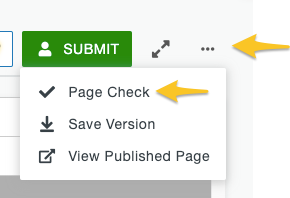
- Note: the page must be checked-out for the Page Check option to be available
- The Page Check modal will appear where your can choose which checks to run.
- Click the "Run All Button". This will run all page checks (Links, Spelling, and Accessibility) simultaneously.
- After running each check, the item is shown in red if there were errors, warnings, or other issues in the results. The results can be viewed by clicking Show Results under the button. The item is shown in green and will indicate "No errors are found."
- Click the blue "done" button when finished reviewing the results.
- If there were errors, return to the Edit View and fix in the errors using the WYSIWYG editor.
- If there were no errors, you are done with the Page Check.
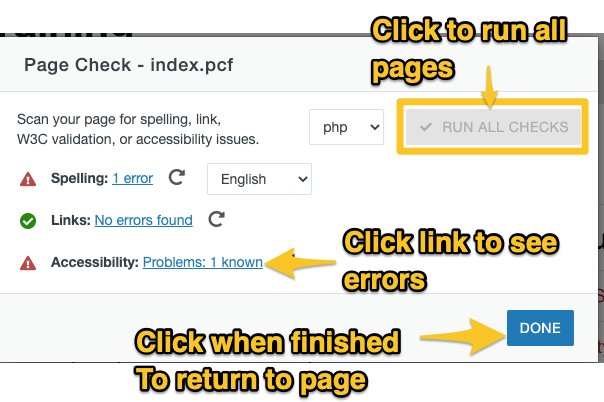
Step 3: Submit for Approval
After previewing your page and completing the Page Check, you are now ready to submit the page for approval for publish.
- From the Page Actions Toolbar, click Submit.
- The Submit for Approval Modal will appear.
- Write a message with any necessary directions and click Submit.
- Your message will be sent to your assigned approver.
- Your assigned approver will then review the page and either submit for approval or return the page to you to make additional edits.
-
While you are waiting for approval, you can continue to follow the status of your edits from your Workflows Screen.
Learn More About the Approval Process
Next Up: 4.11 - Accessibility Check
