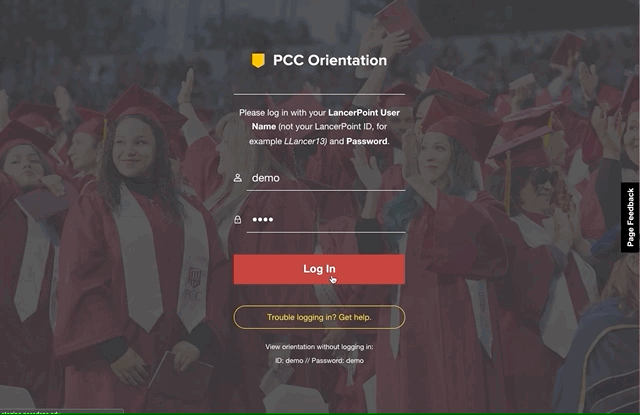Math, English and ESL Placement
Your English and Math placement determines which math and English class you are eligible for.
- If you are an ESL Student or International Student, you need to complete the Directed Self-Placement in the Online Orientation.
- Have you already completed the Online Orientation but did not complete Directed Self-Placement? See How to Complete Directed Self-Placement in Online Orientation below.
- For all other students, your placement is determined by your high school courses and grades. All you need to do is check and understand your placement!
How to Check Your Placement
- Login to LancerPoint to check your placement (LancerPoint --> hamburger menu --> Discover --> find "View Placement Results" card --> View Placement Results) 1-2 days after you receive your PCC/Lancer ID# via email. Placements are loaded overnight.
- If you do not see your placements in LancerPoint after 1-2 days, you may use your unofficial high school transcript to request for placement through our online prerequisite clearance form.
Understand Your Placement
After you have checked your placements in LancerPoint, you'll be eligible to register for specific courses after your registration date. Before registering for classes, review our guidelines about what your placement means and which courses your are eligible for.
How to Complete Directed Self-Placement within Online Orientation
- Go to Online Orientation (https://orientation.pasadena.edu) and log in with your LancerPoint Username and Password.
- Complete each section. When you get to the section "Placement and Counseling," at the bottom of the page, find "Your Placement Results." Here you can take a short survey for both Math and English to help place you in the appropriate level of Math, ESL or English.
- Click "Save & Continue."
Have you already completed Online Orientation?
- Go to Online Orientation (https://orientation.pasadena.edu) and log in with your LancerPoint Username and Password.
- After logging in, you should arrive at your Dashboard listing all sections of the Orientation. Click on "Placement and Counseling."
- Scroll toward the bottom to the section titled "Your Placement Results." You can now view your placement results as well as complete Directed Self-Placement.